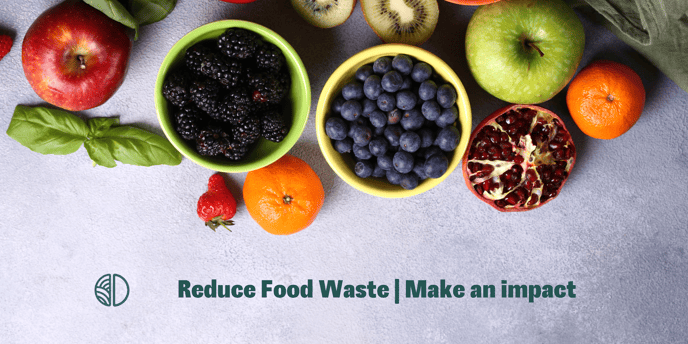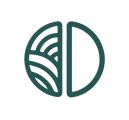You can enter the number of guests using the dashboard menu. This helps to properly compare the occupancy to the amount of waste.
By entering your number of guests, you can view the total numbers in the "total weight per week" graph. This wil also allow a feature to calculate the "waste per guest" for you.
Why is this useful?
- Use it as a measuring tool to compare busy and quiet periods.
- Use it to optimize your budget by including the cost and food waste per guest in your calculation.
Steps how do I enter my number of guests?
- Go to the menu on the left of the screen and select 'guests'.
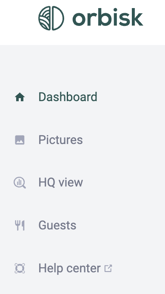
2. When you place the cursor on a day, you can enter the number of guests or indicate that you are closed.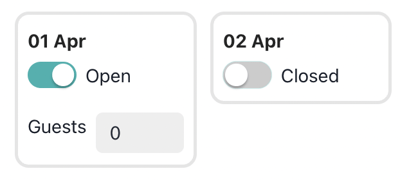
3. Always save your changes.
NOTE: The red exclamation mark indicates that you have not yet saved the latest changes.
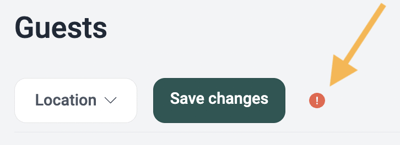
Fill in guest amounts per day part?
Entering guest numbers is currently set to entering totals. Do you prefer to enter dayparts? Then change your settings in the Opening hours and dayparts
- Scroll down
- Click on "Fill in guest amounts per day part?"
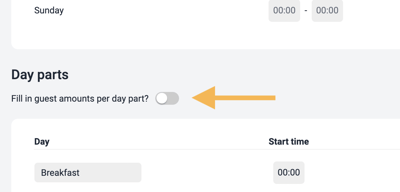
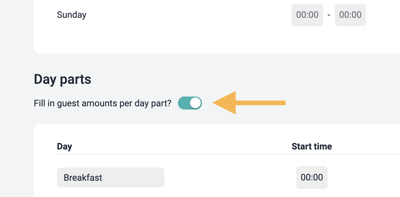
Are you still left with questions after reading this article? Feel free to send us an e-mail to support@orbisk.com or call us on +31 302270651.