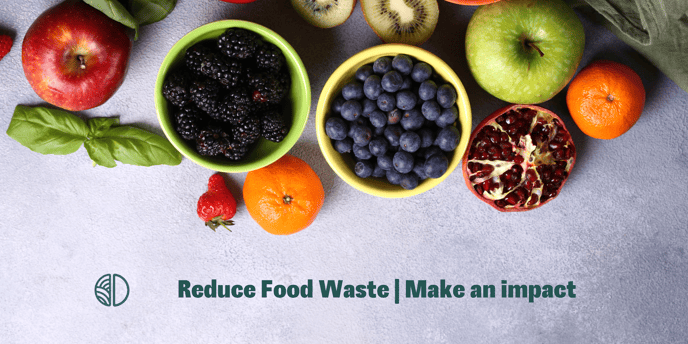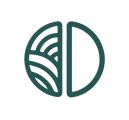We help you visualize different waste streams through digital buttons on the device.
Digital buttons are not a standard on the Orbisk monitor. However, we can configure these for you so you can map out the waste stream of a specific section of your restaurant. For example, banqueting or clearing the tables.
How do you use the button?
- Take a photo and discard the product
- Press the button of the applicable waste stream
Pressing the button is done after discarding the food because, before that, you have your hands full.
Are you discarding several products that belong to one waste stream? Then make the button sticky by pressing and holding it.
NOTE: Cutting waste is automatically recognized; you do not need to use a button for this.
If your kitchen produces meals for both the restaurant and banqueting, you could use buttons. You can then show the client which stream has the most food waste and where the most saving potential lies.
We recommend you only use the buttons when using one monitor to measure several food waste streams. Using the buttons requires a short additional action from the employees and is only useful if done properly.
If you would like one or more buttons, please contact Orbisk's Customer Success. You can let us know which button(s) you would like to use via e-mail: support@orbisk.com.
Are you still left with questions after reading this article? Feel free to send us an e-mail to support@orbisk.com or call us on +31 302270651.